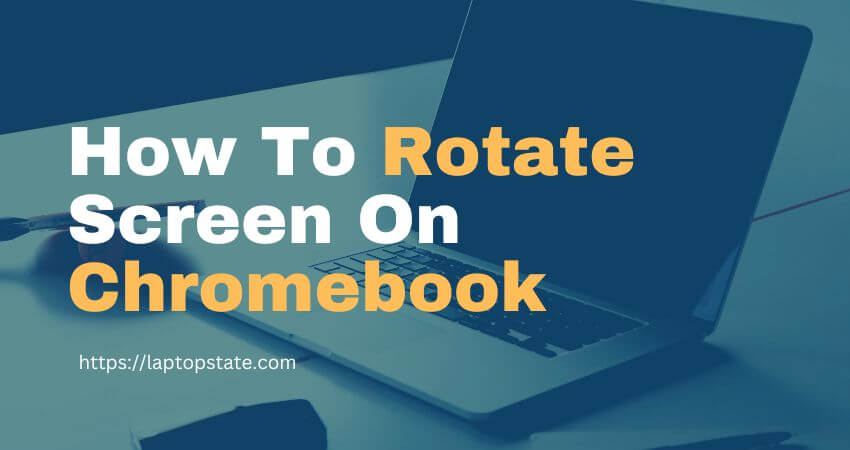The Chromebooks can be used as a tablet or laptop to watch your favorite movie, Netflix, or YouTube videos. Chrome OS is very robust, but it can sometimes get confused when switching between tablet to laptop. Today’s will show you how to rotate screen on chromebook using the keyboard and the settings.
There are three methods how to rotate screen on Chromebook.
- Auto-rotate Method
- keyboard shortcuts
- ChromeOS Settings
This guide applies to all Chromebooks.
How To Rotate Screen On Chromebook
Auto Rotate Method
- Go To Chrome Settings
- Click on Device and select Display
- Select Auto-rotate in tablet mode. This will rotate the screen based on how you hold the tablet.
Keyboard Shortcut
You can rotate the screen by pressing and holding the following keyboard combinations until your screen orientation is achieved.
Press “Shift + “Ctrl + “Refresh” simultaneously. It will rotate your screen, press again to flip further.
Chrome OS Settings
Learn how to rotate screen on Chromebook usinf Chrome OS, follow these steps bellow:
- Go to settings by opening the launcher.
- Scroll to the bottom and click “Displays” beneath “Device”.
- Click the drop-down menu beside “Orientation” to select the angel to which you want your Chromebook’s screen to rotate.
- Now your Chromebook screen will rotate accordance with the selected settings.
FAQ’S
1. Auto-Rotate Not working on Chromebook
Please try them until one is working:
If you’ve changed manually any of the flags on chrome’s flags in chrome page, you can select “Reset all to default” or click the “Reset everything to the normal” button, then restart your chromebook again. Flags are not intended to be used outside of the creators themselves or when suggested by an expert.
Are you currently in Developer Mode? If yes, you could have done something in Developer Mode which caused the issue. you’ll have to conduct an Recovery or seek help elsewhere.
Restart your Chromebook
Unplug your device from the main power supply and then perform an reset your chromebook.
Settings > Advanced Restore settings back to their default settings in the event that an extension interferes
Powerwash to clean your profile in the event that your profile has been corrupted
Make sure your OS is clean
If none of these solutions work then you must call your retailer to discuss your warranty options or repair options.
2. Chromebook Auto Rotate removed by Google
A few users have complained that the last Chrome OS update has removed auto rotate feature and they can’t observe the auto-rotate feature.
It is recommended to update the Chromebook’s Chrome OS to the latest version which should resolve the problems. If you’re Chromebook screen isn’t rotating even after an upgrade or update It could be the right time to factory reset your Chromebook.
3. Unable to rotated Screen by any Method
If you’re unable to rotate your screen with methods mentioned above, check that there isn’t a peripheral that is connected to the Chromebook.
There is a reason that seems odd in the event that YSB device that is connected to your Chromebook, the screen rotates but it isn’t working.